| Get-WindowsCapability -Online | ? Name -like ‘OpenSSH*’ |
Had the same issue with clean Windows 10 Ent in domain. Here is the fix:
-
regedit
-
HKEY_LOCAL_MACHINE\SOFTWARE\Policies\Microsoft\Windows\WindowsUpdate\AU
-
UseWUServer -> 0
-
net stop wuauserv && net start wuauserv from cmd
Hope this helps.
Installing OpenSSH with PowerShell
To install OpenSSH using PowerShell, first launch PowerShell as an Administrator. To make sure that the OpenSSH features are available for install:
Get-WindowsCapability -Online | ? Name -like 'OpenSSH*'
# This should return the following output:
Name : OpenSSH.Client~~~~0.0.1.0
State : NotPresent
Name : OpenSSH.Server~~~~0.0.1.0
State : NotPresent
Then, install the server and/or client features:# Install the OpenSSH Client
Add-WindowsCapability -Online -Name OpenSSH.Client~~~~0.0.1.0
# Install the OpenSSH Server
Add-WindowsCapability -Online -Name OpenSSH.Server~~~~0.0.1.0
# Both of these should return the following output:
Path :
Online : True
RestartNeeded : FalseUninstalling OpenSSH
To uninstall OpenSSH using the Windows Settings, start Settings then go to Apps > Apps and Features > Manage Optional Features. In the list of installed features, select the OpenSSH Client or OpenSSH Server component, then select Uninstall.
To uninstall OpenSSH using PowerShell, use one of the following commands:
# Uninstall the OpenSSH Client
Remove-WindowsCapability -Online -Name OpenSSH.Client~~~~0.0.1.0
# Uninstall the OpenSSH Server
Remove-WindowsCapability -Online -Name OpenSSH.Server~~~~0.0.1.0A Windows restart may be required after removing OpenSSH, if the service is in use at the time it was uninstalled.
Initial Configuration of SSH Server To configure the OpenSSH server for initial use on Windows, launch PowerShell as an administrator, then run the following commands to start the SSHD service:
Start-Service sshd
# OPTIONAL but recommended:
Set-Service -Name sshd -StartupType 'Automatic'
# Confirm the Firewall rule is configured. It should be created automatically by setup.
Get-NetFirewallRule -Name *ssh*
# There should be a firewall rule named "OpenSSH-Server-In-TCP", which should be enabled Initial use of SSH
Once you have installed the OpenSSH Server on Windows, you can quickly test it using PowerShell from any Windows device with the SSH Client installed. In PowerShell type the following command:
Ssh username@servernameThe first connection to any server will result in a message similar to the following:
The authenticity of host 'servername (10.00.00.001)' can't be established.
ECDSA key fingerprint is SHA256:(<a large string>).
Are you sure you want to continue connecting (yes/no)?The answer must be either “yes” or “no”. Answering Yes will add that server to the local system’s list of known ssh hosts.
You will be prompted for the password at this point. As a security precaution, your password will not be displayed as you type.
Once you connect you will see a command shell prompt similar to the following:
domain\username@SERVERNAME C:\Users\username>The default shell used by Windows OpenSSH server is the Windows command shell.
您的打赏是对我最大的鼓励!
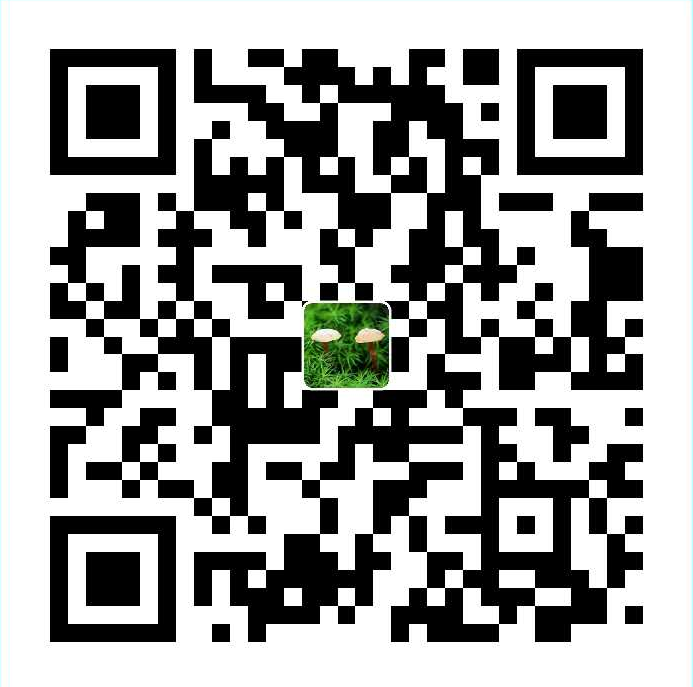 支付宝打赏
支付宝打赏  微信打赏
微信打赏